Practice, practice, practice!
That is the motto behind all The Construct courses for learning how to program robots with ROS.
Since the very beginning, The Construct has focused on providing opportunities for practice with simulated robots instead of relying on basic video lessons.
Now we have taken an additional step by providing practice with real robots. How can you practice with real robots if you don’t have them? Connect remotely to our online real robot labs.
To provide this experience, we have created, in collaboration with Robotnik, the Remote Warehouse Robot Lab, where you can remotely connect and practice ROS1 and ROS2 with industrial collaborative robots.
You don’t have to install anything. We provide you with a full ROS1 and ROS2 environment on the web browser, so you can fully practice with ROS from any computer, including Mac, Windows or Linux. Access to the real robots is also managed through the browser, so you don’t waste time with ugly configuration issues.
Be on the edge of programming industrial collaborative robots.
Our goal is to keep you learning the latest technologies for programming collaborative robots with the most open and advanced frameworks and techniques.
For that goal we provide you with the Remote Warehouse Robot Lab, where you can practice with two types of industrial robots:
1. RB-1 mobile base by Robotnik
 |
 |
|---|
This is a mobile base robot able to move shelves from one location to another. With this robot, students can practice:
a. How to make a robot autonomously navigate

b. How to move shelves from one place to another
c. How to recognize environments, tags, people, or objects.
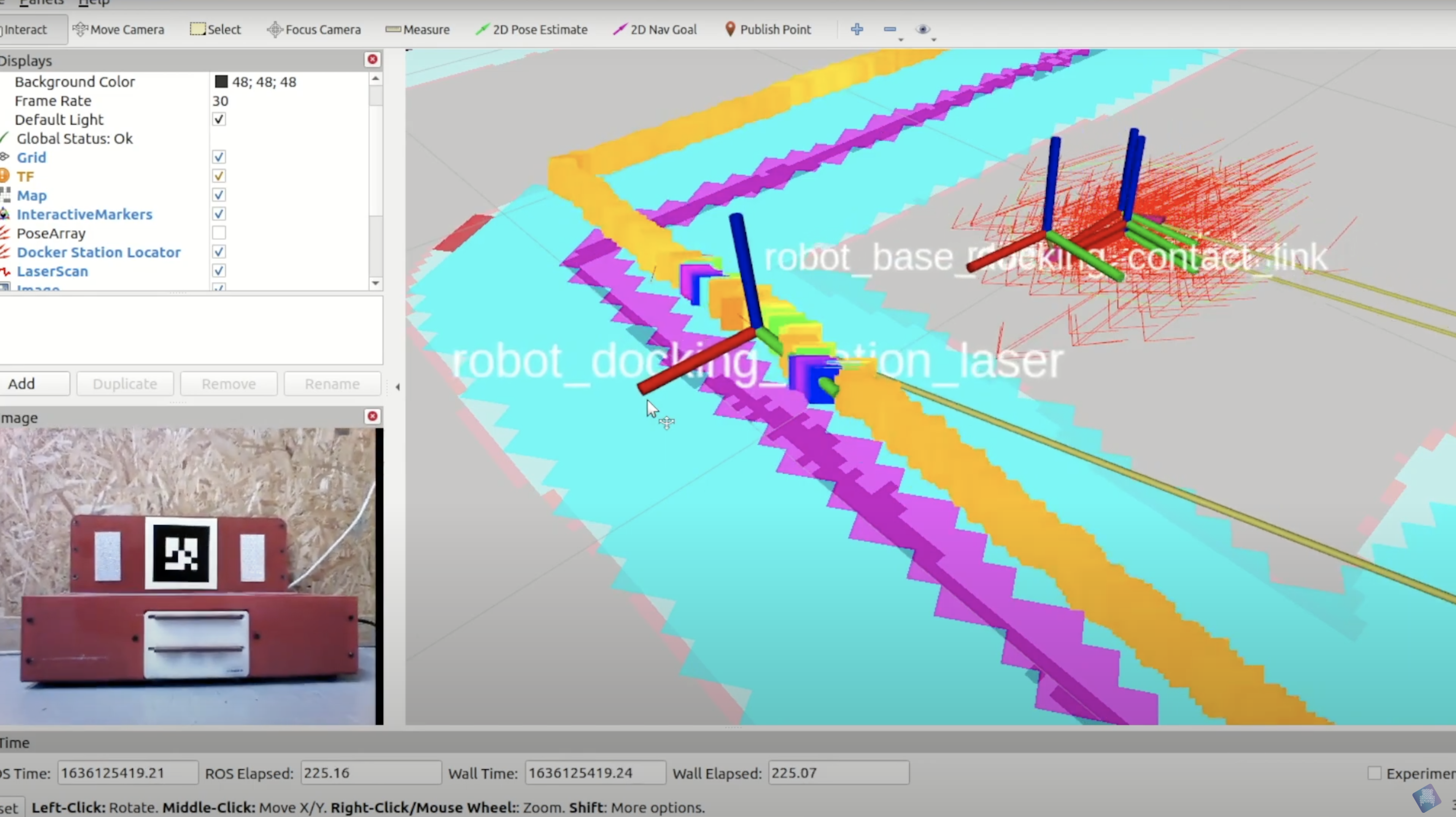
2. UR3e robotic arm
This is a collaborative robotic arm with a gripper and a 3D sensor for perception. With this robot, students can practice:
a. How to move a robotic arm

b. How to grasp and release elements from a surface

c. How to detect the objects to grasp through perception
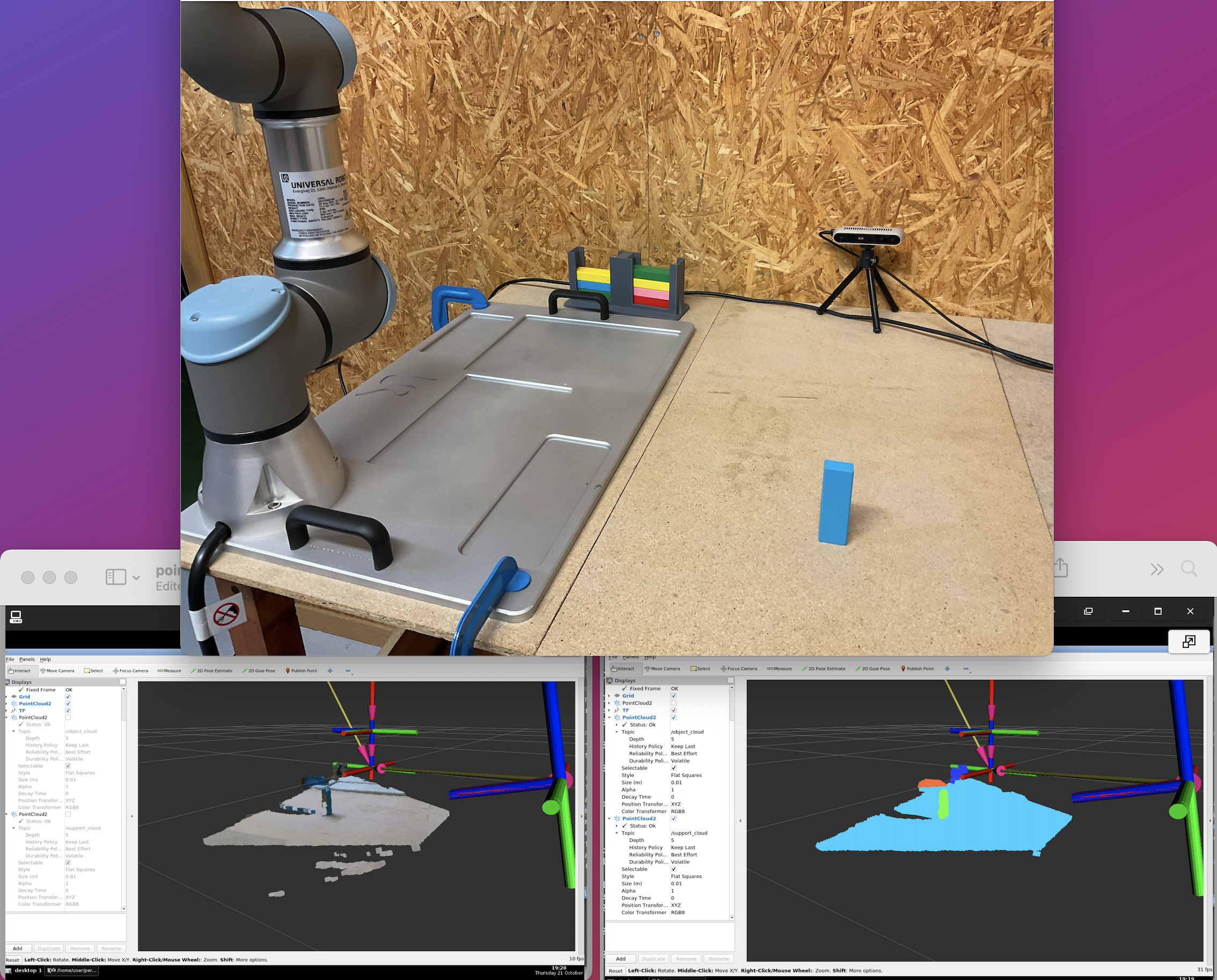
How to use the Remote Warehouse Robot Lab

You can book a session with any of the robots. The RB-1 mobile base robot is available 20/7 (4 hours are required to recharge the mobile base throughout the day), and the UR3e robotic arm is available 24/7. You can find the schedule for each one of the robots inside The Construct’s lateral panel, under the Real Robot Lab option.
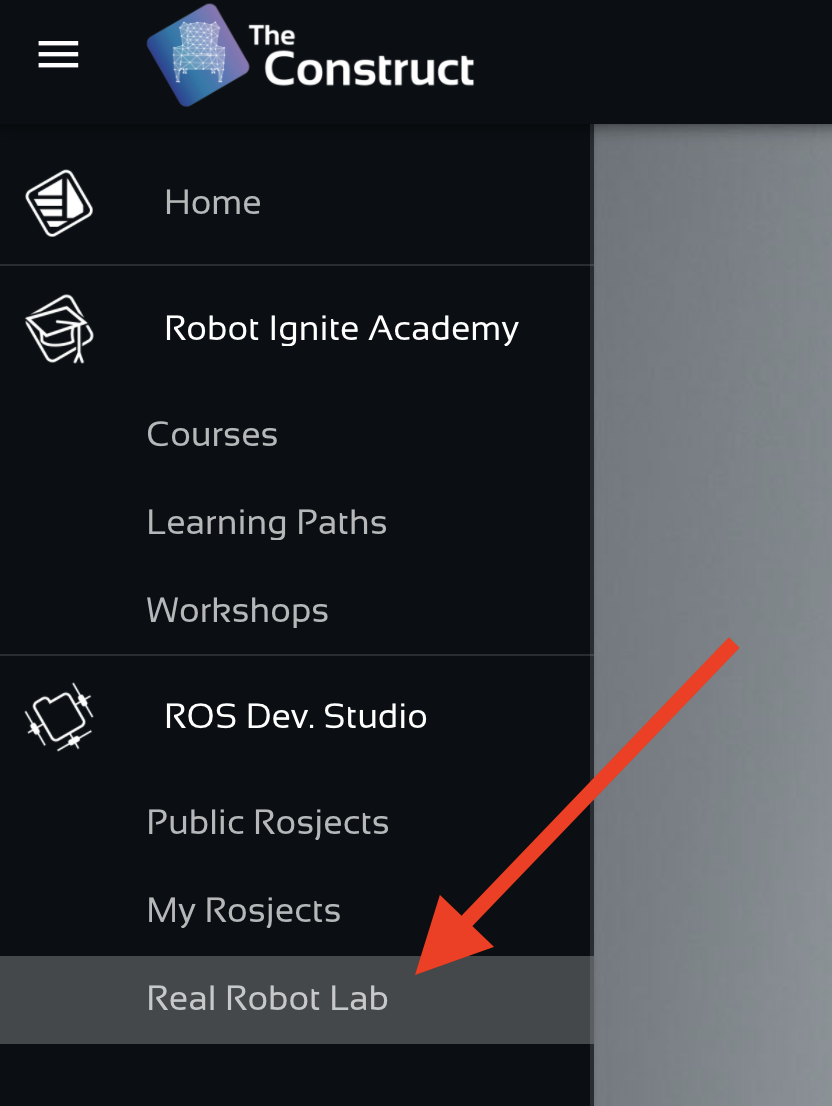
You will reach the page that allows you to make the booking
How to book a session
The process to access the robot is very simple:
1. Start the booking process
Log in to The Construct. Select the Real Robot Lab option on the left menu, and click on the Book Now button.
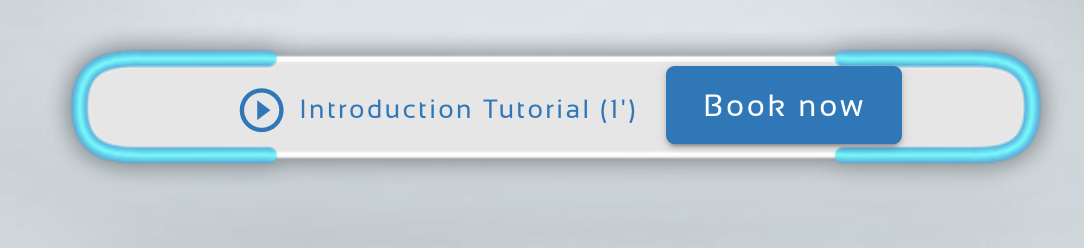
2. Select a robot
We offer a variety of robots in different remote labs. For example, in this Remote Warehouse Robot Lab, you can book the RB-1 mobile base robot or the UR3 robotic arm.
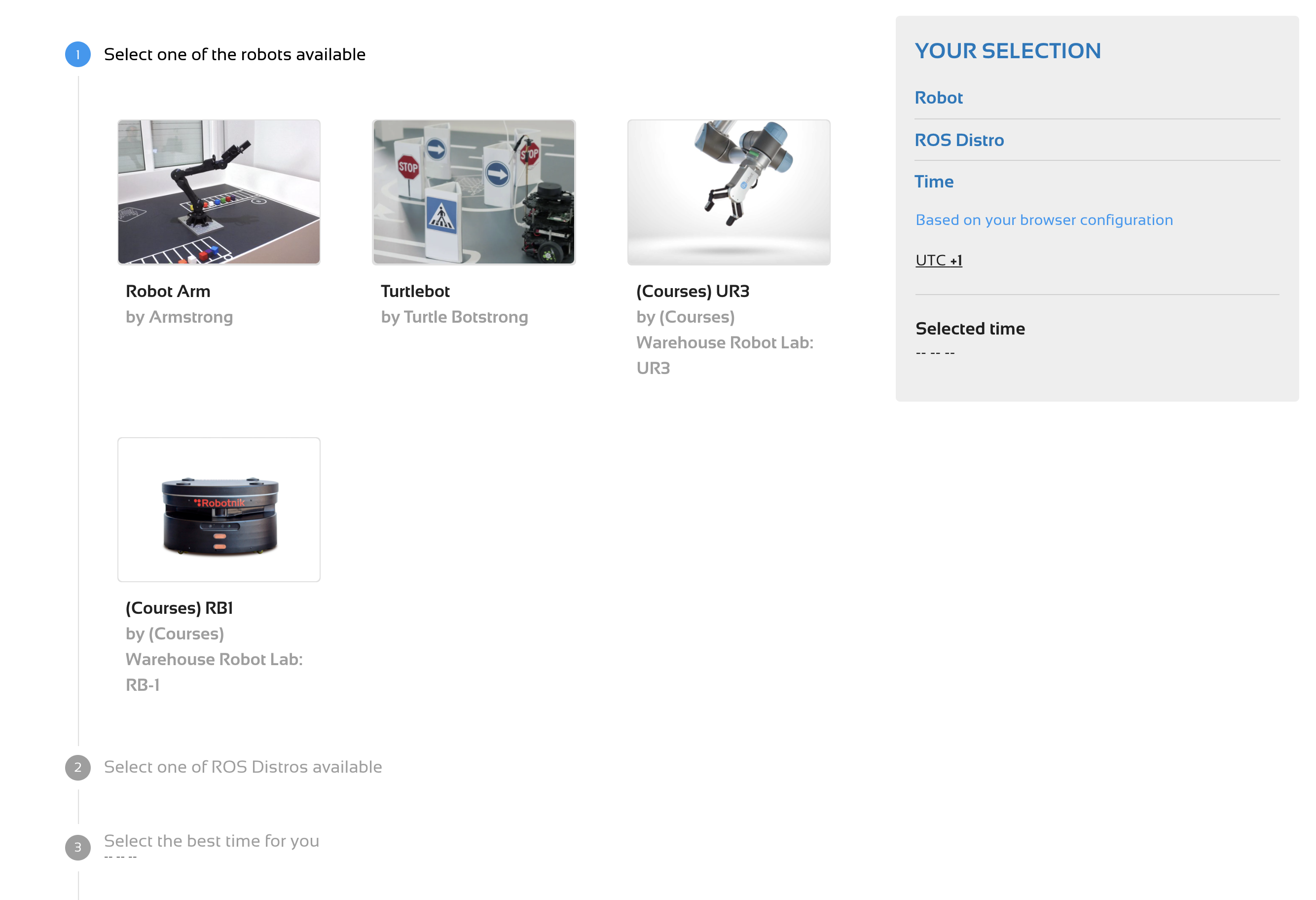
3. Select the ROS Distro to use
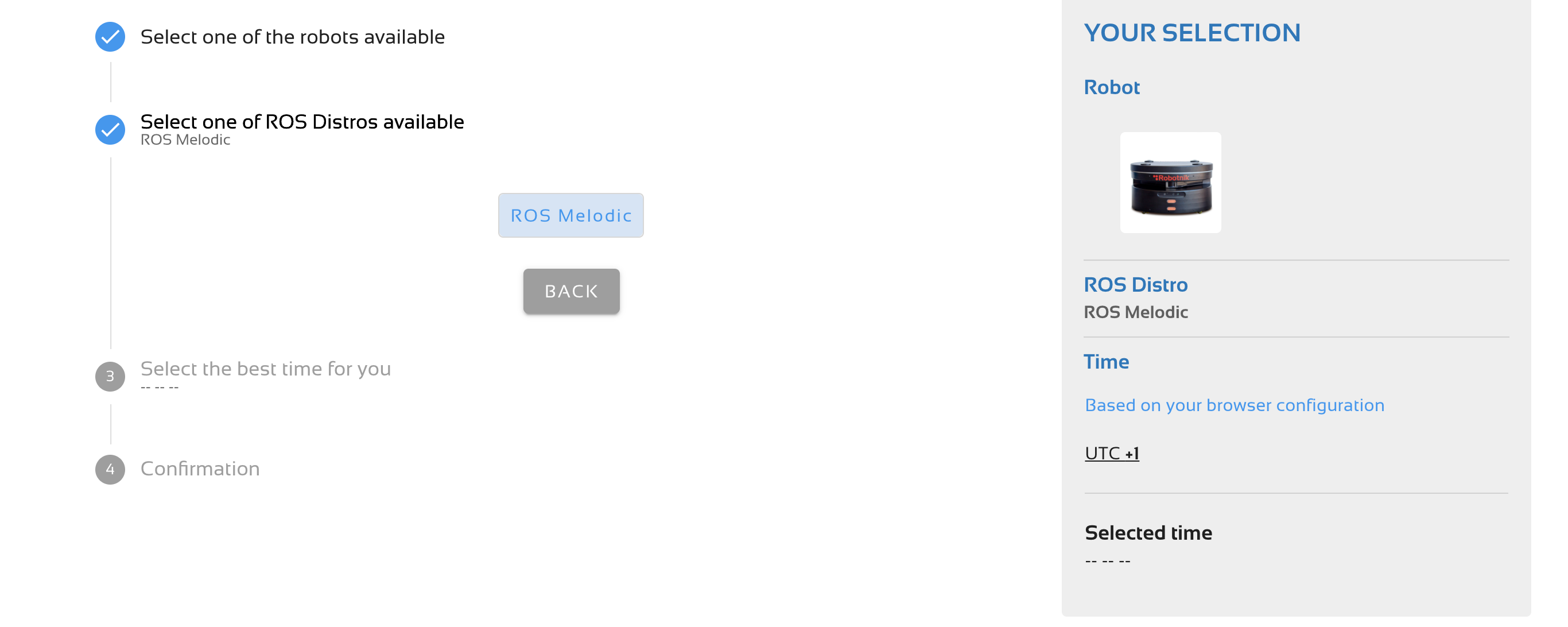
4. Select the day and time
Select a day and time that the robot is available (slot in green color). Remember that times are shown in your local time.
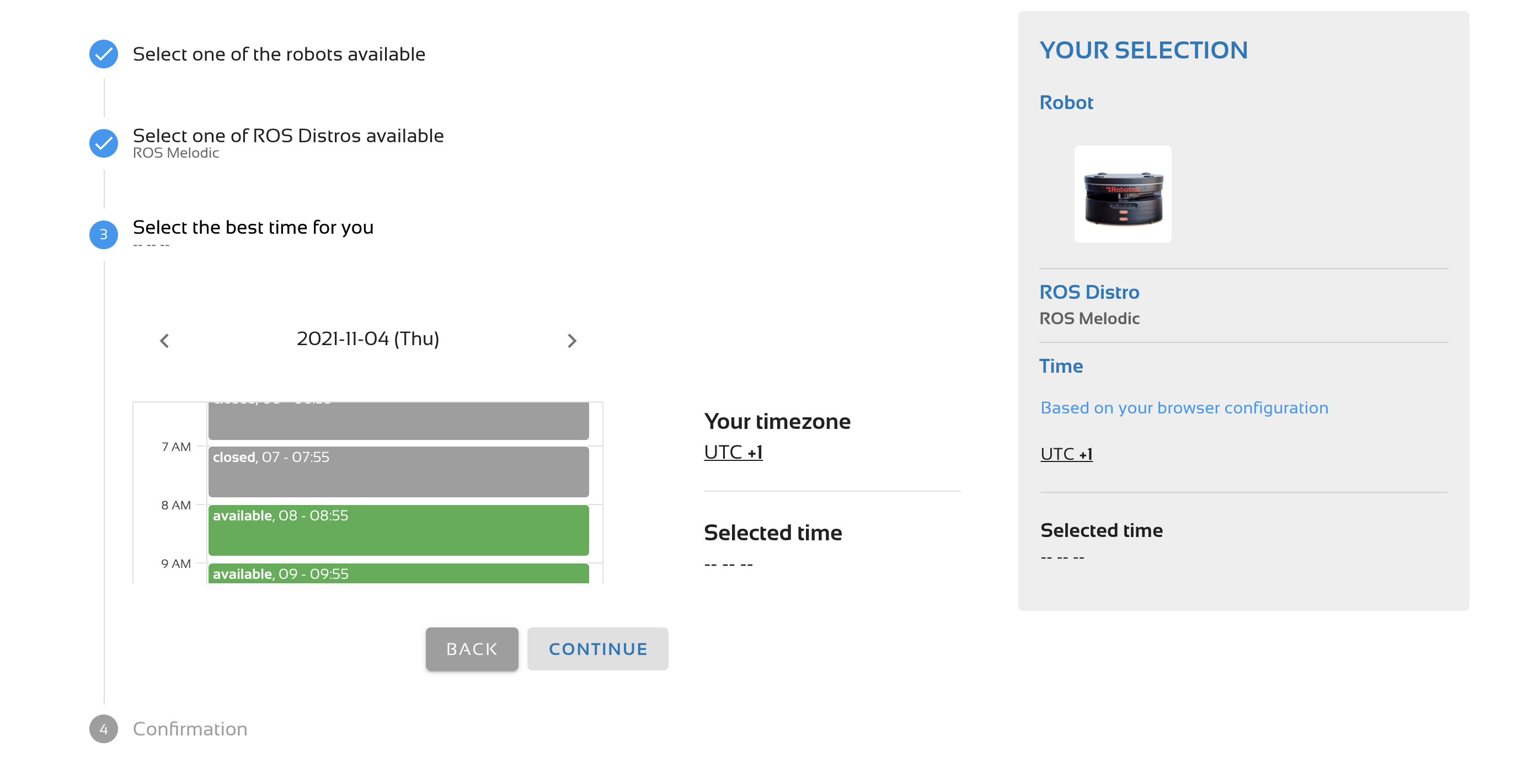
5. Confirm
Check that your booking is correct, and then confirm.
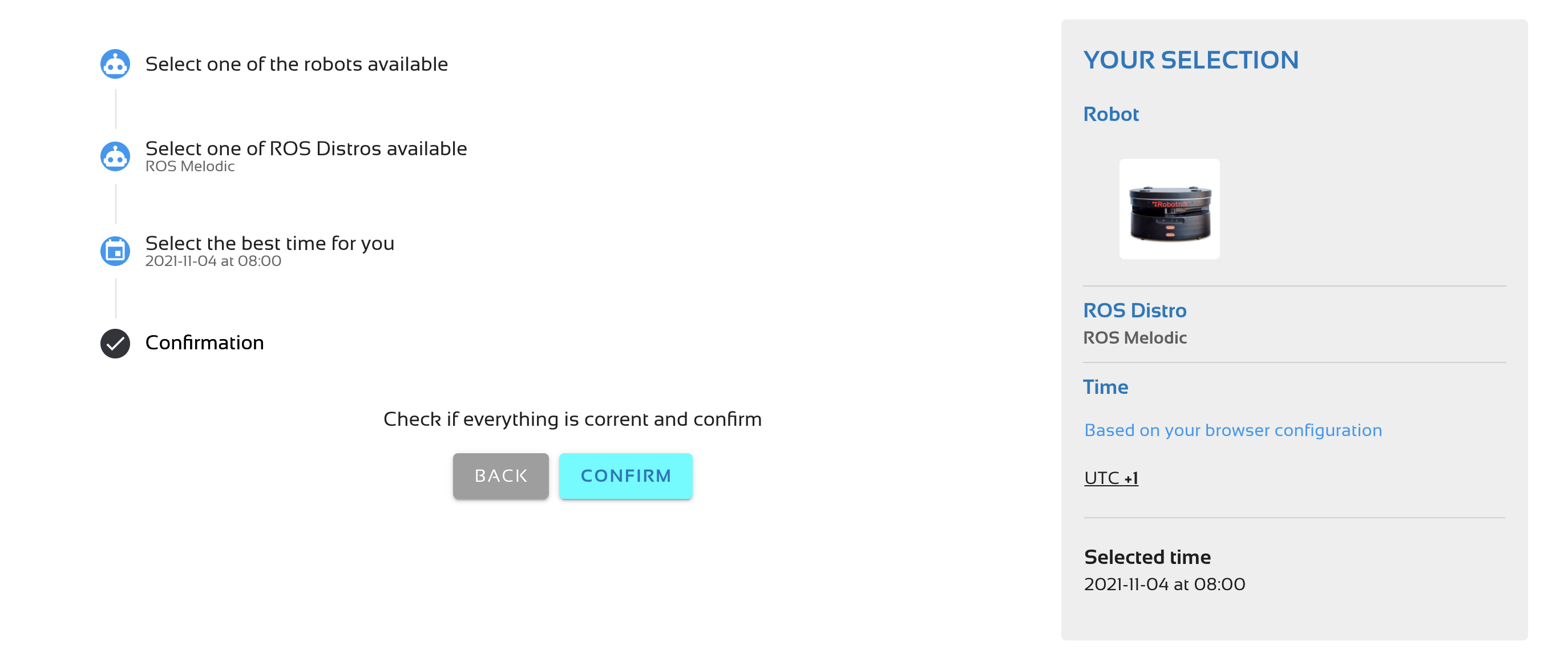
You are done! You can work with the real robot on the day and time booked.
How to practice with the simulation before connecting to the real robot
A complete simulation of the real environment is provided. We strongly encourage you to test your code on the simulation before going to the real robot. Practice with a simulation allows you to quickly identify potential programming errors and not waste your time with the real robots.
The simulated robot lab is quite realistic and corresponds to the actual setup of the real robot lab. We have even included the shelves that the mobile base robot can carry.
 |
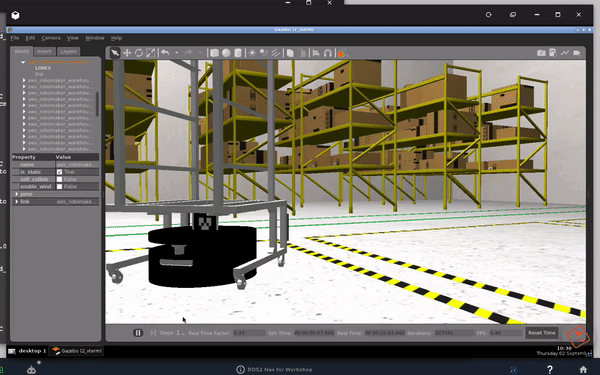 |
|---|
How to connect to the real robots
5-minutes before your booked time, you will get a notification indicating you should be prepared to connect to the real robot.
1. Launch a rosject
Connecting to a robot only makes sense within the context of a ROS project. This means you want to connect to the robot because you have a ROS project that you want to test on it.
That is why, before connecting to the robot, you need to open a rosject (a ROS project within The Construct). Select the rosject you want to test from your list of rosjects and press the run button.
2. Press the connect button
Once the rosject is open, go to the bottom bar to see the icon to connect to the robot.
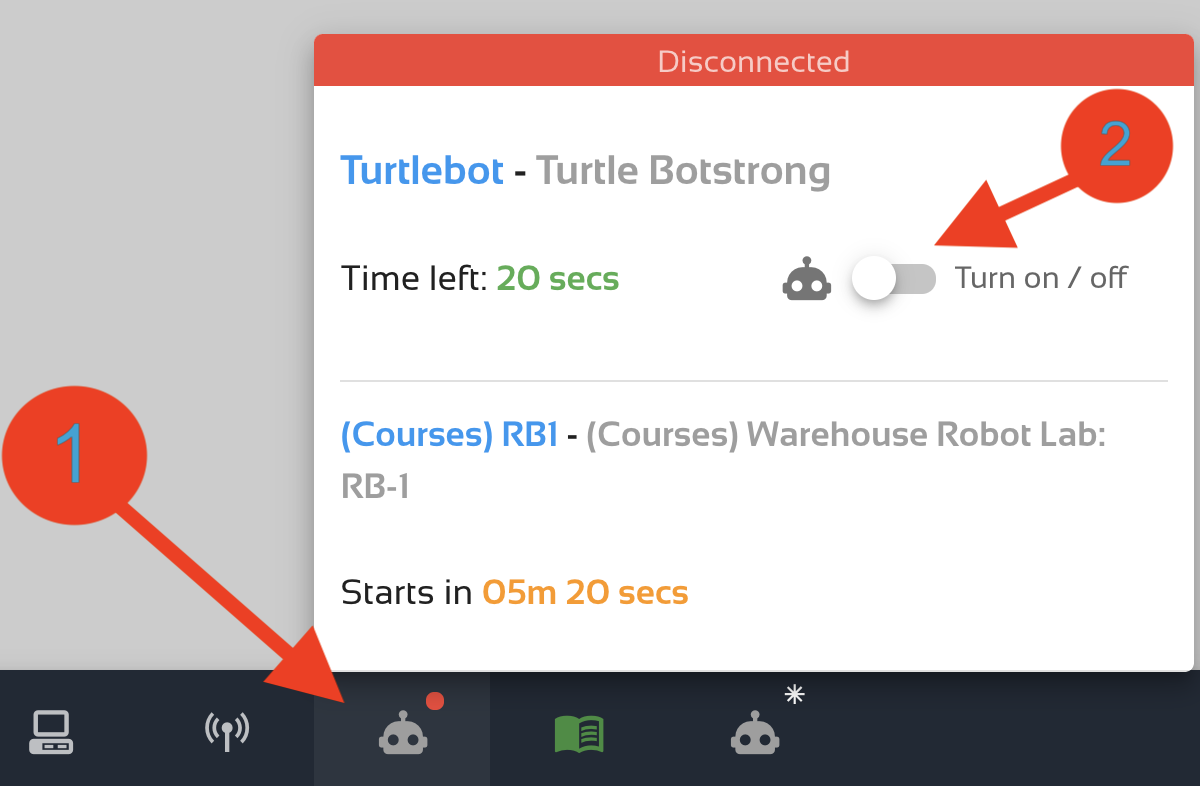
Press that icon and then press the Connect to Robot button. After a few seconds, you will have a view of the cameras located in our lab pointing to the robot working area. The cameras allow you to see what is happening in the lab when you execute your program. When the cameras appear, this means you are now connected to the real robot and anything you execute will be executed in the robot itself.
(secret tip 😉: you can use the web-joystick to control the robot, but you can also connect a gamepad to your computer and control the robot remotely. 😉
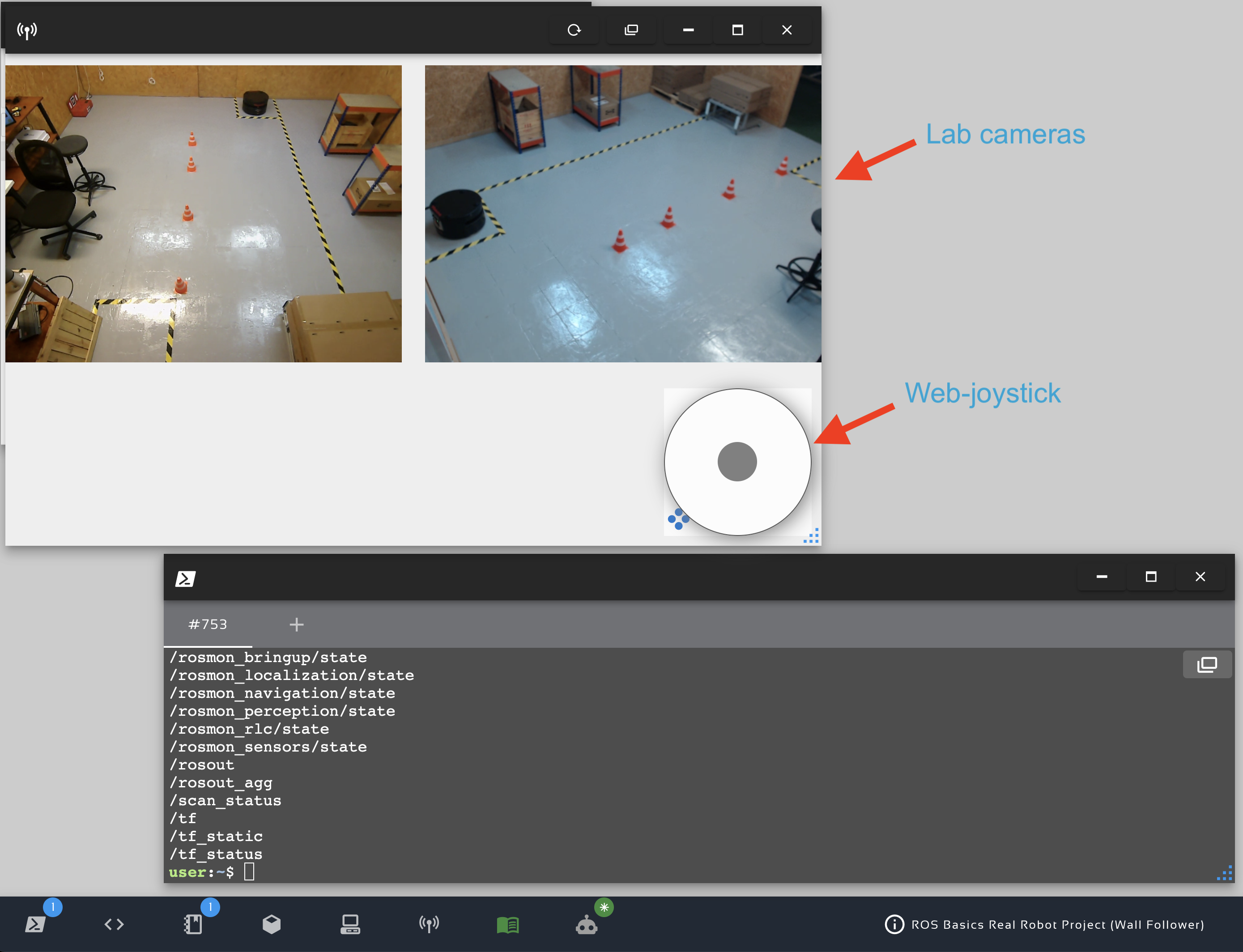
3. Launch your programs
Once you are connected, you can work as if you were inside the computer of the robot.
Opening a terminal allows you to launch your ROS programs and control the robot. You can use Rviz or any other tools to control and visualize the status of the robot.
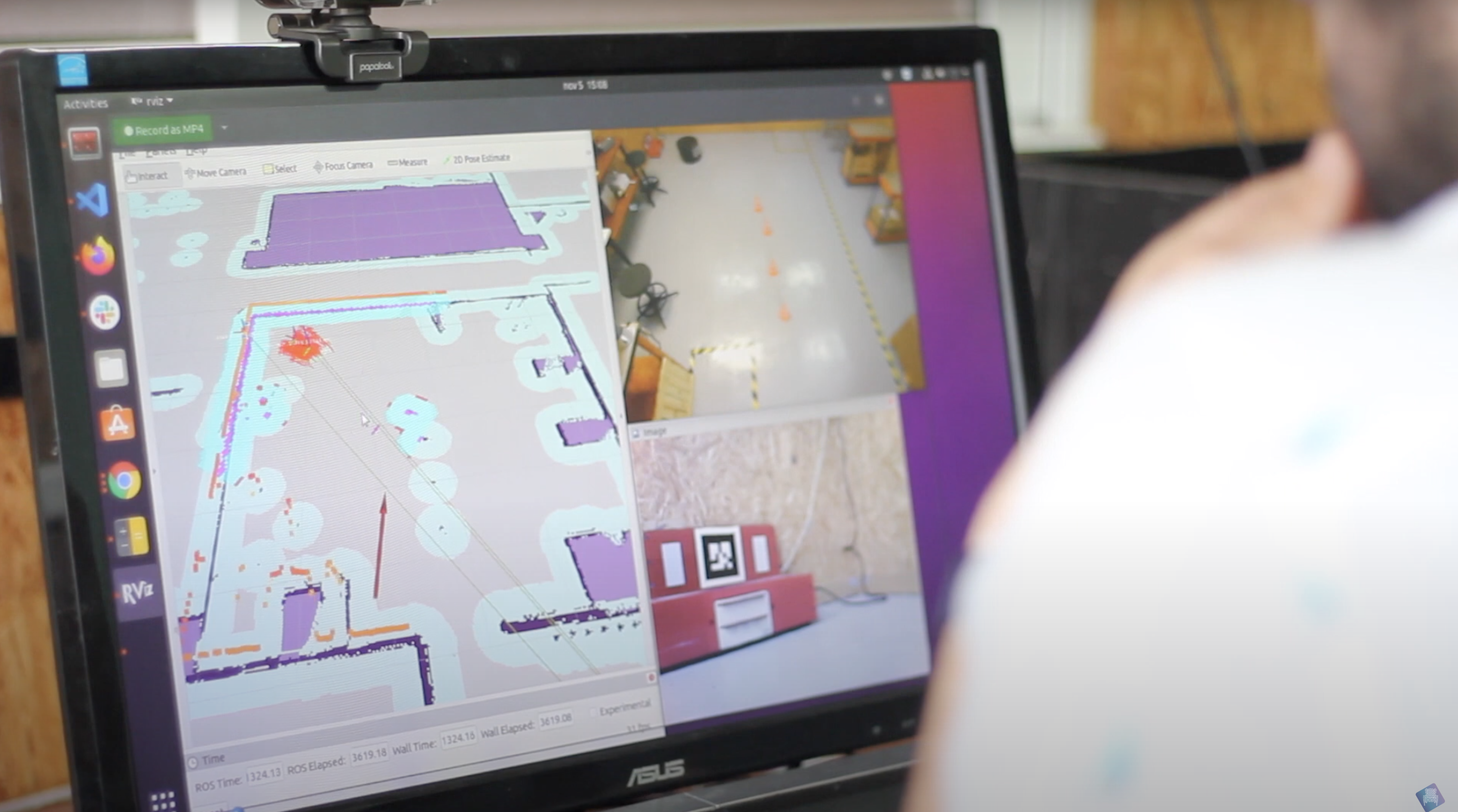
Practice with ROS1 or ROS2 setup
Practice with the robots can be done in any setup with ROS1 or ROS2.
The robots run ROS1 drivers natively, but The Construct’s platform allows students to launch the needed ros1_bridge and action_bridge required to manage everything in ROS2 (bridges provided and properly configured). Everything from basic ROS2 commands to complex Nav2 or MoveIt2 skills works correctly in this environment and allows you to practice complex ROS2 programs.
You can learn more about how those bridges work and how to use them in this online course: ROS2 Industrial Workshop.
Online Workshops
Apart from our regular students, we use the Remote Warehouse Robot Lab within the online workshops that we deliver. During the workshops, we teach on-camera to the students using Zoom. Students can connect to the lab from their own locations (any country worldwide) and practice with the robots.
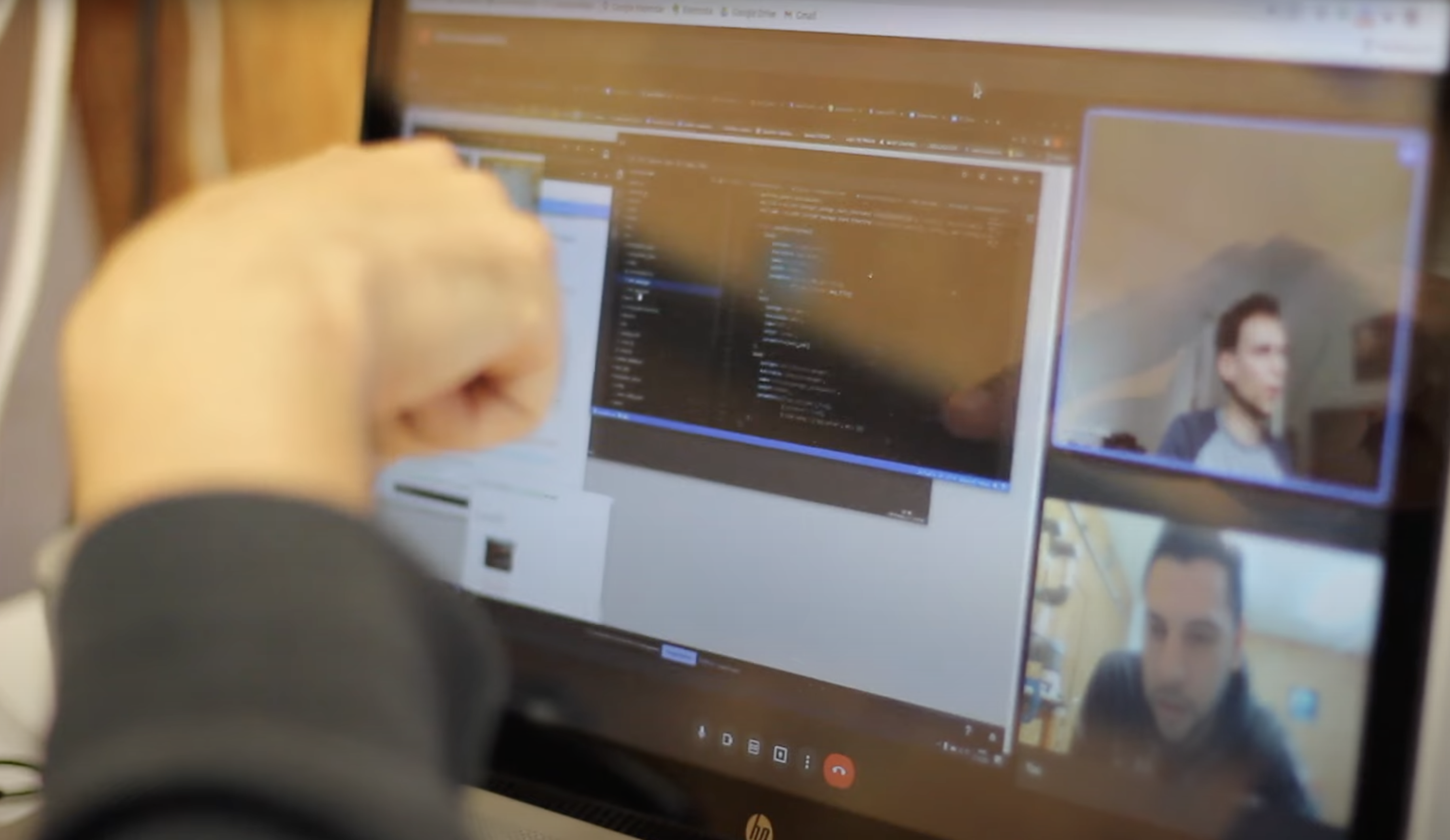
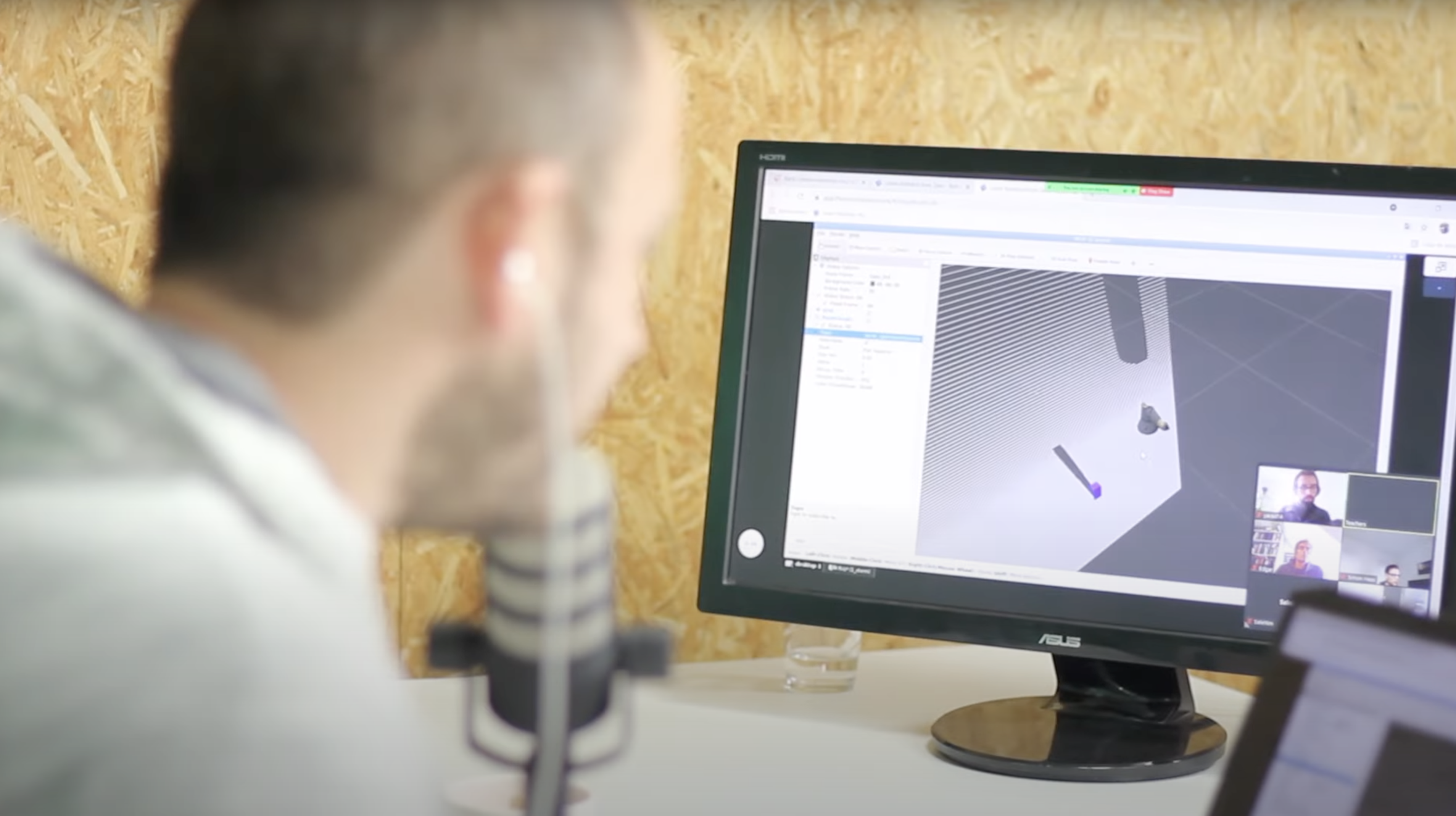
For example, we use this procedure with the Get ROS2 Ready for Industrial Robots online workshop that we deliver every last week of the month. In this workshop, students dedicate 30 hours to learning how to program with ROS2 and connect to our real robot lab from their remote locations to practice them.
Who Should Access the Remote Warehouse Robot Lab?
- The remote warehouse robot lab is aimed at engineers who want to be up to date on the latest ROS skills.
- It is also useful for researchers that need to learn ROS skills fast.
- Finally, the remote warehouse robot lab is useful for company leaders who need to have an overall understanding of the latest technologies for robotics in order to decide whether to use them or not.
You can create your own online remote robot lab!
The technology that we developed to create our own remote lab allows anybody to create their own remote lab with a few simple clicks. So, if you are interested in creating your own lab and making it accessible to a set of students or the whole world, contact us. It is a very simple and quick procedure and you can be delivering your robots to the world within an hour!
Check this video to have an idea of how to create your own remote robot lab.
Want to equip your team with ROS skills fast by practicing in our Warehouse Robot Lab?
Upgrade to the Enterprise license now!

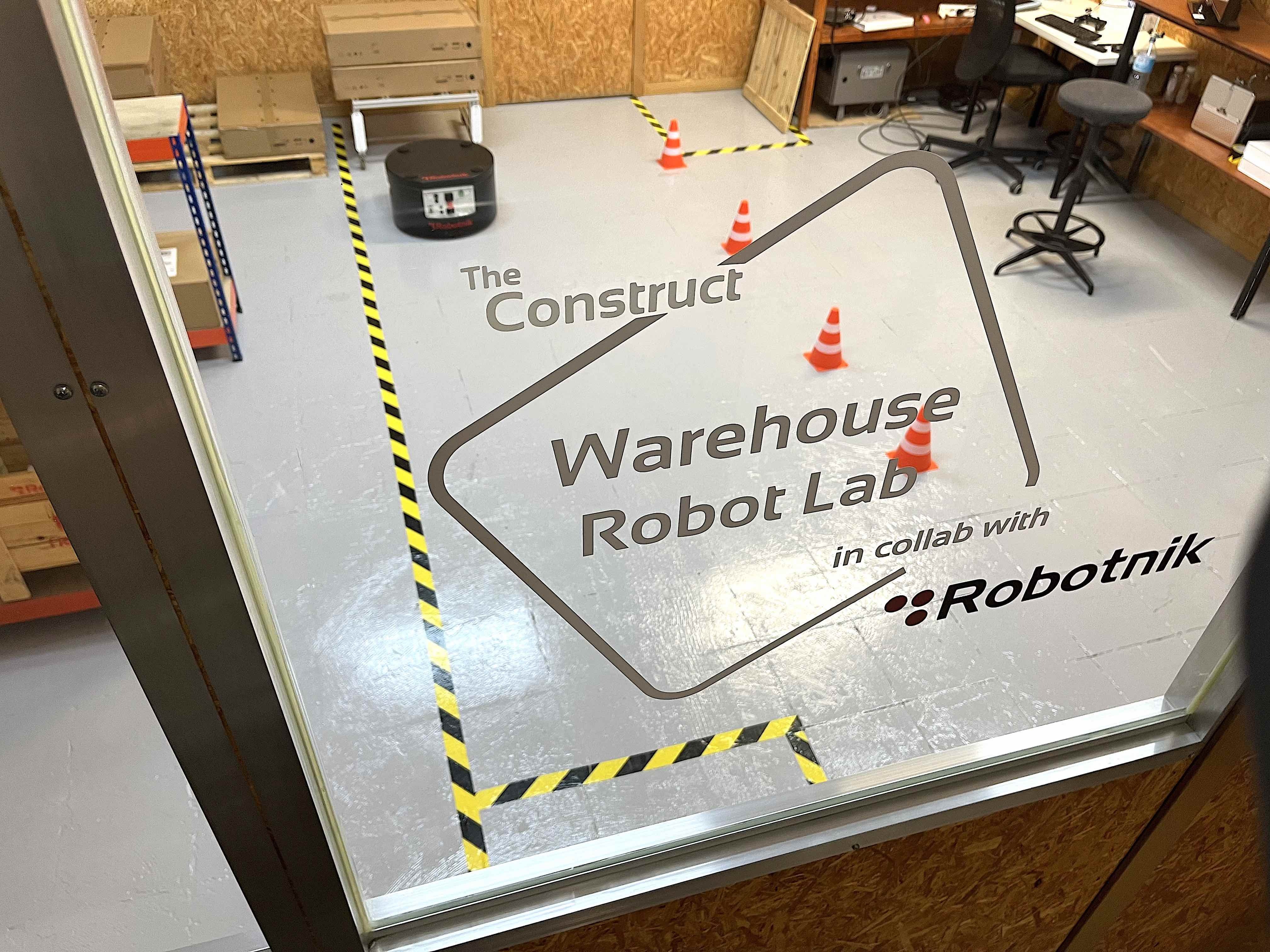






0 Comments