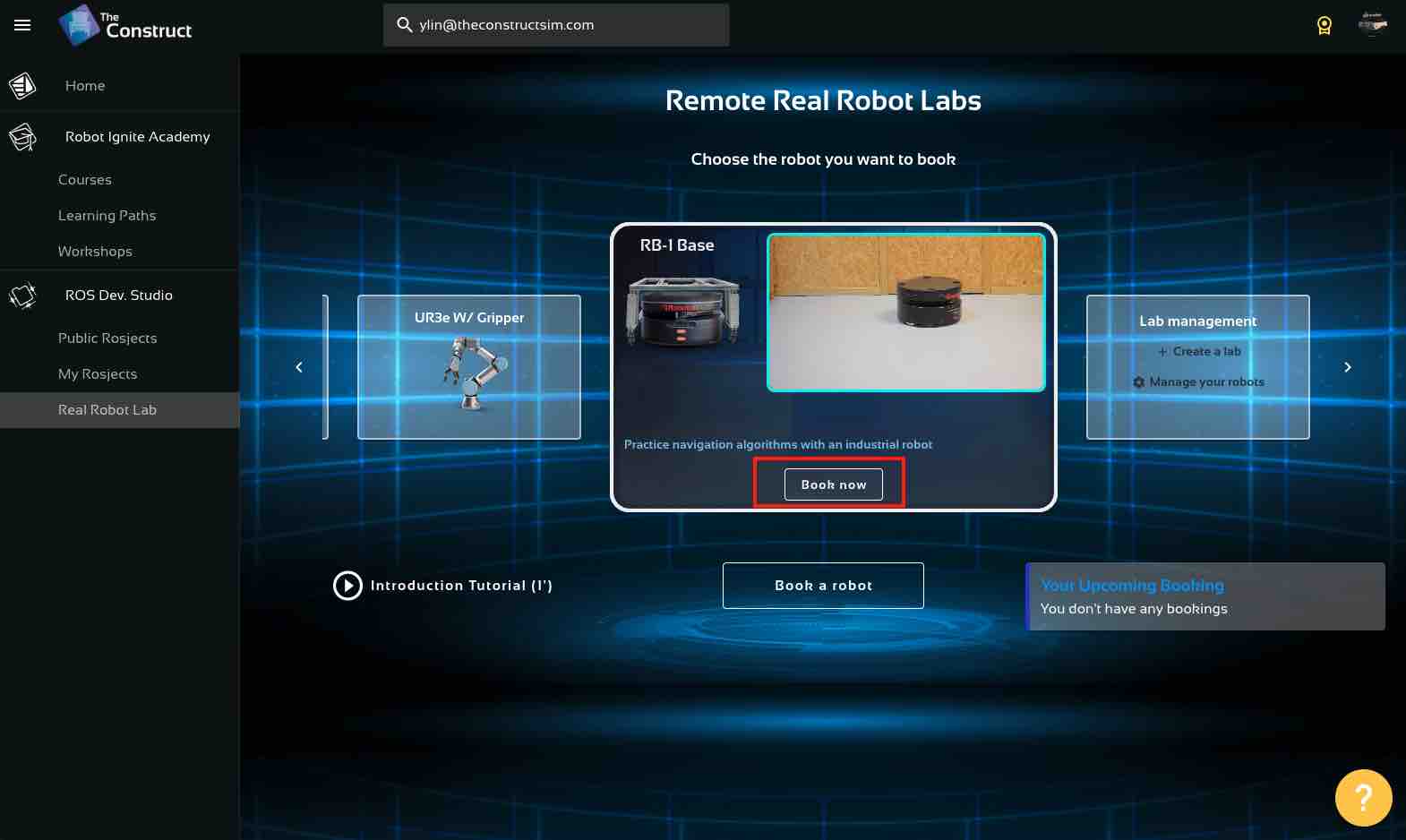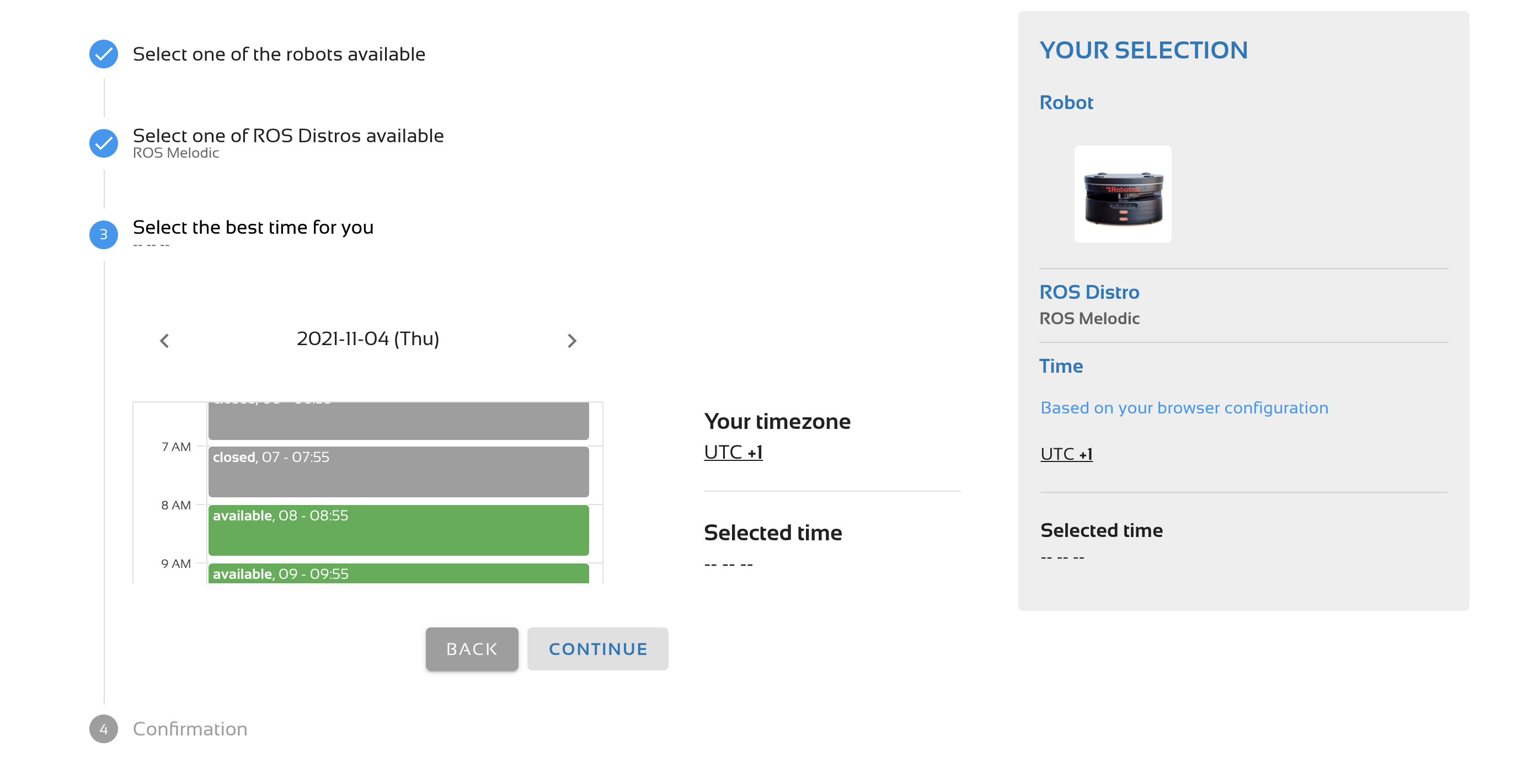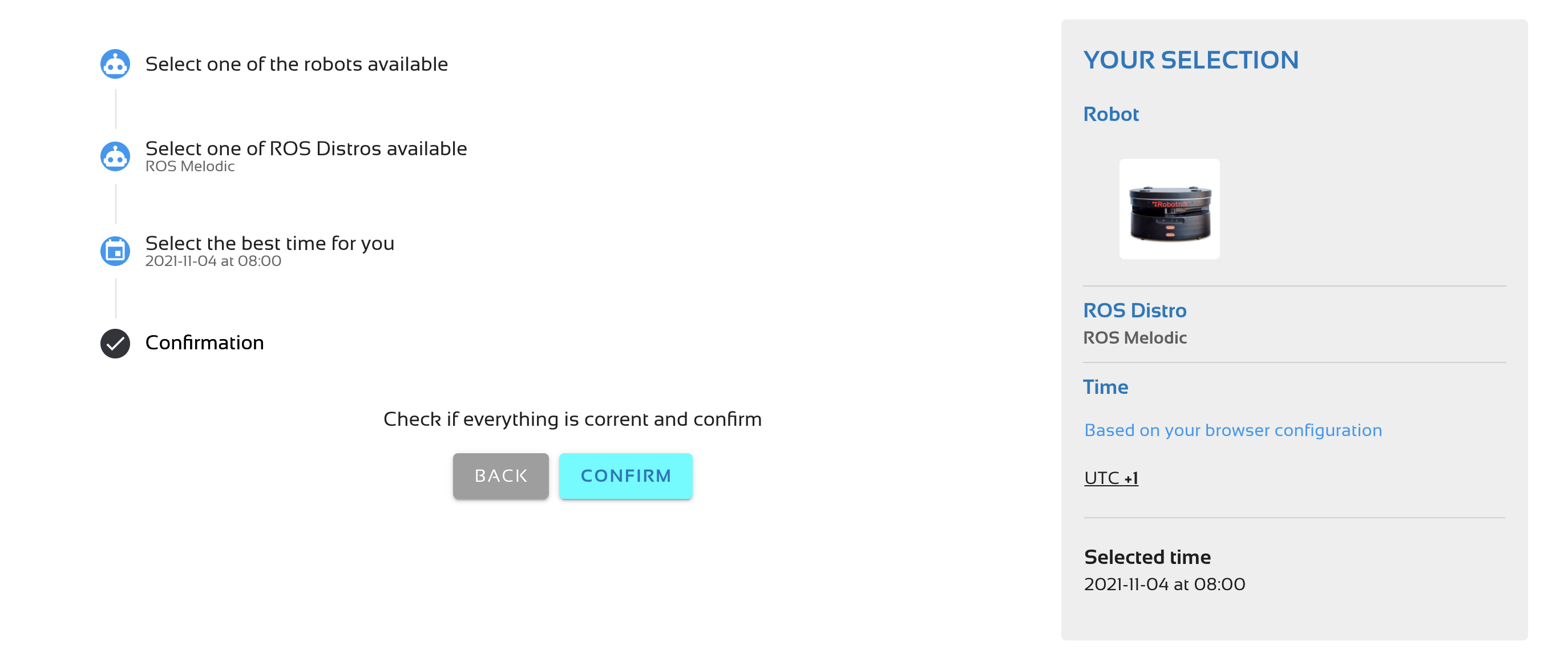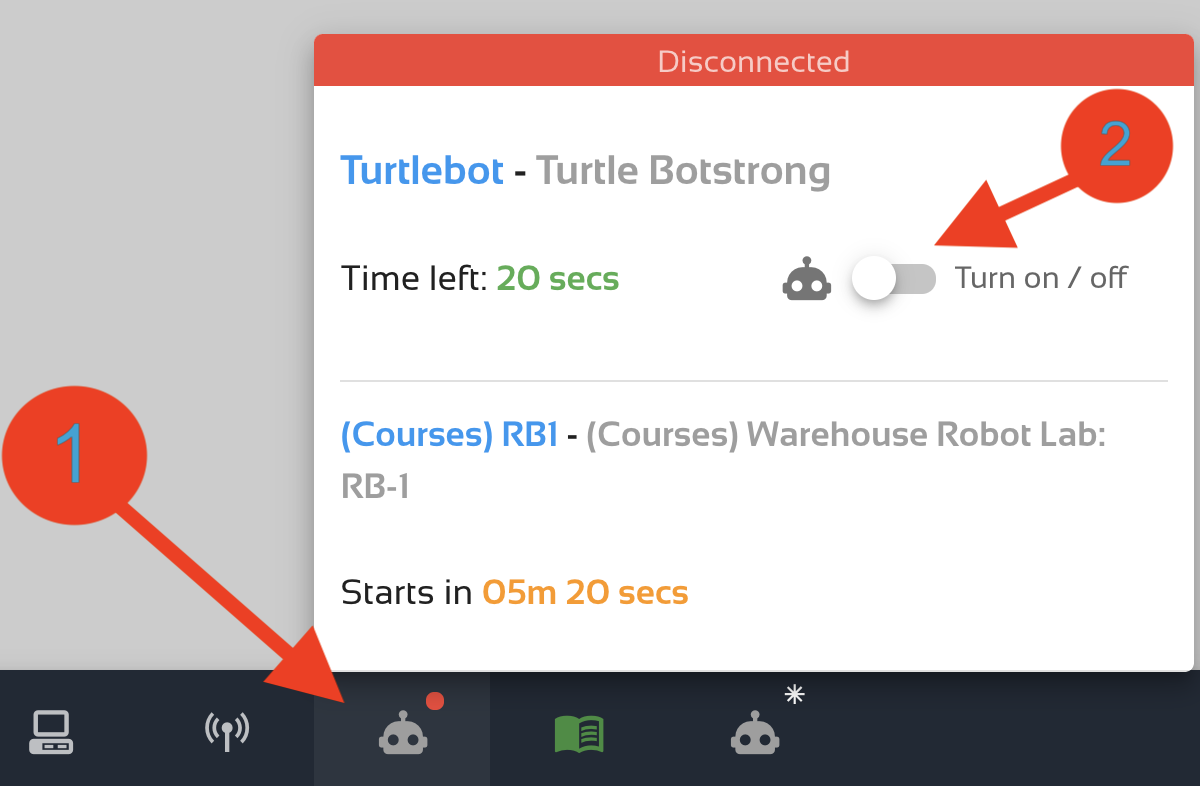How do I connect to the Remote Warehouse Robot Lab?
The remote warehouse robot lab is a feature exclusive to Enterprise users.
The process to access the lab is very simple:
- Start the booking process: Sign in to The Construct. Select the Real Robot Lab option on the left navigation menu
- Select a robot: We offer two industrial robots for the Remote Warehouse Robot Lab, you can book the RB-1 mobile base robot or the UR3 robotic arm.
- Once you have selected the robot you wish to connect to, click on the Book now button

- Select the day and time: Select a day and time that the robot is available (slot in green color). Remember that times are shown in your local time.

- Check that your booking is correct, and then click confirm

You are done! You can work with the real robot on the day and time booked.
How to connect to the real robots from rosject?
5-minutes before your booked time, you will get a notification indicating you should be prepared to connect to the real robot.
- Launch a rosject: open the rosject you want to use
Connecting to a robot only makes sense within the context of a ROS project. This means you want to connect to the robot because you have a ROS project that you want to test on it. That is why, before connecting to the robot, you need to open a rosject. Select the rosject you want to test from your list of My Rosjects and press the Run button. - Press the connect button: Once the rosject is open, go to the bottom bar to see the icon to connect to the robot

Press that icon and then press the Connect to Robot button. After a few seconds, you will have a view of the cameras located in our lab pointing to the robot working area. The cameras allow you to see what is happening in the lab when you execute your program. When the cameras appear, this means you are now connected to the real robot and anything you execute will be executed in the robot itself.
Tip: you can use the web-joystick to control the robot, but you can also connect a gamepad to your computer and control the robot remotely.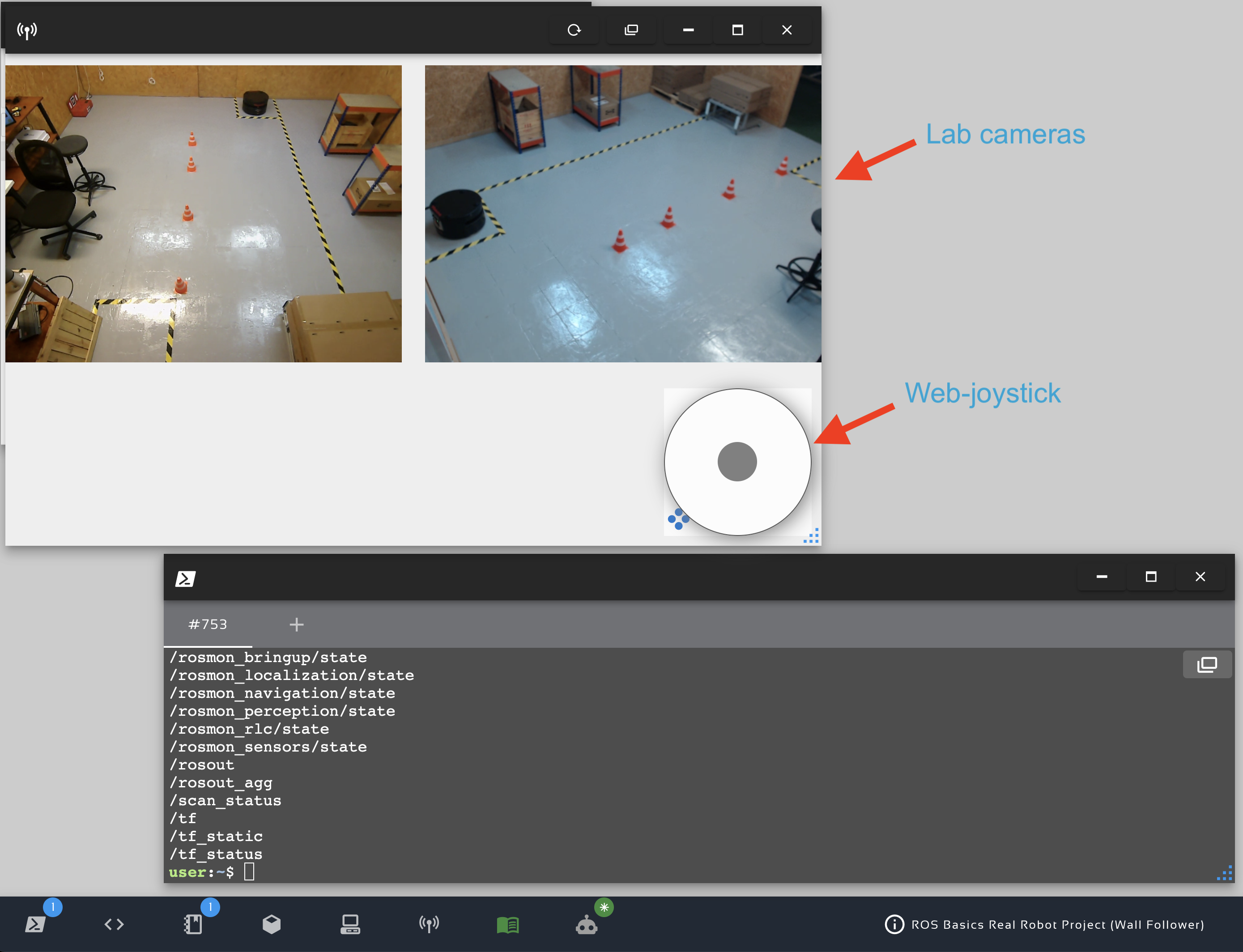
If you need any additional help, contact us at info@theconstructsim.com or check out our Support Community!